It’s necessary to resize pictures while writing an article for my blog.
I installed imagemagick and used the following command to resize all the pictures in the directory.
mkdir resize
cp *.jpg resize/
mogrify -resize "25%" -quality "80%" *.jpgI don’t want to run these 3 commands every time I need to do it.
Create a new directory for the commands
Let’s create a specific directory for the commands.
$ sudo mkdir /usr/local/my_commandsAdd the path to $PATH
Then, edit the profile to add the path.
$ nano /etc/profileUse your preferred editor.
Add the following line to the end of the file.
export PATH=$PATH:/usr/local/my_commandsIf you want to add the commands only for a specific user, add the same content to ~/.bashrc file.
Add a new command
The next step is to create our own command. I want to resize pictures with one command, I create resize command.
$ sudo nano resizeThen, add your own commands there. I added the following.
mkdir -p resize
cp *.jpg resize/
mogrify -resize "25%" -quality "80%" *.jpgAdd the execution right
No execution right is added to the file by default.
$ ls -l
total 4
-rw-r--r-- 1 root root 76 Dec 27 09:16 resizeNo one can execute the command at the moment. So let’s add it to the file.
$ sudo chmod +x resize
$ ls -l
total 4
-rwxr-xr-x 1 root root 76 Dec 27 09:16 resizeReloading the profile
If you want to execute the command without logout/login, the profile needs to be reloaded.
$ source /etc/profileAfter this, the command can be executed by any user.



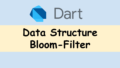
Comments